Minuses, Hyphens and Dashes. Oh, My!
The dash family of punctuation—minus, hyphen, en dash, em dash, and more.
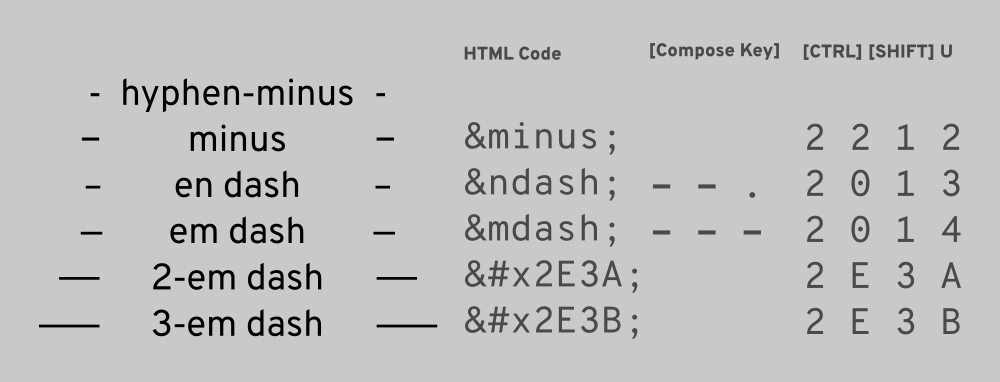
Published November 1, 2019 — Updated May 4, 2020
The Problem
If you write anything that is more substantive than a short social-media post or informal correspondence, em dashes are used quite frequently. En dashes are less common, but used occasionally. The problem: There is no key on the keyboard for the em, en dash, or minus sign. This can be maddening.
The first part of this article maps out the various dash-like punctuation characters, and why and how they are used when writing. The second part is a technical how-to for those wanting to make inserting such characters a bit more trouble free, particularly in the Linux GNOME Desktop Environment.
The Cheat Sheet (TL;DR)
html&code; |
compose[compose_key] |
unicode[SHIFT] [CTRL] U |
|
|---|---|---|---|
| hyphen‐minus - (- on the keyboard) |
|||
| minus − (unambiguous minus) |
− |
n/a | 2 2 1 2 |
| en dash – | – |
- - . |
2 0 1 3 |
| em dash — | — |
- - - |
2 0 1 4 |
| specialized |
html&code; |
compose[compose_key] |
unicode[SHIFT] [CTRL] U |
|---|---|---|---|
| 2‐em dash ⸺ | ⸺⸺ |
2 E 3 A |
|
| 3‐em dash ⸻ | ⸻⸺ |
2 E 3 B |
|
| specialized rarely used |
html&code; |
compose[compose_key] |
unicode[SHIFT][CTRL]U |
|---|---|---|---|
| hyphen ‐ (unambiguous hyphen) |
‐ |
2 0 1 0 |
|
| hyphen, ‑ (non-breaking) |
‑‑ |
2 0 1 1 |
|
| figure dash ‒ | ‒‒ |
2 0 1 2 |
|
| quotation dash ― |
―― |
2 0 1 5 |
About Minuses, Hyphens, and Dashes
In brief: Minuses equal the width of other arithmetic symbols and are vertically aligned. Em Dashes are approximately the width of the letter "M", En Dashes the width of the letter "N", and Hyphens shorter still. Figure Dashes, and Quotation Dashes are more rare and unique, but have their own specifications. Font designers can exaggerate or minimize differences in all these variants. It should be noted that there are many more than are listed here.
Hyphen‐minus are the hyphens you find on your keyboard. They are used by most as both an actual hyphen (between words and such) and as a minus sign (between numbers):
merry-go-round
978-0-226-15906-5-(ISBN)
Hyphens are typographically different than hyphen‐minuses. A hyphen is unambigiously a hyphen. It's not commonly used by "normal" people:
merry‐go‐round
978‐0‐226‐15906‐5 (ISBN)
(bet you didn't see a difference, but there is)
Minuses are used in arithmetic expressions. It's only used if you need absolutely need the minus to more closely match the arithmetic expression:
5−4+1=2
. . . if a hyphen is used instead, the difference can be subtle, but noticable:
5‐4+1=2
En dashes are not used as often as hyphens and em dashes, but are intended to be used for expressions of range (time, numbers, etc.), most often as a replacement for the word "to" or "through" in that context, and indicate that the values are inclusive. Authors will often simply use a hyphen in place of an en dash:
Years 1900–2000.
The New York–San Francisco route.
The score was 27–17.
Em dashes are used for three primary purposes: 1. to indicate a stronger break in a sentence than commas or parentheses, 2. to be used similarly to colons, but with a smidge more drama, and 3. to indicate interruptions in dialogue.
Em dashes in place of commas or parenthesis:
The anniversary of the eruption of Mount St. Helens—May 18, 1980—brought
back vivid memories of ash and darkness.
Em dash in place of a colon:
There was only one thing missing from the pirate ship—pirates.
Em dash indicating an interruption in dialogue:
"Well, I thought I might—"
"Might what?" she demanded.
2‐Em dashes are used to indicate a partial word, or missing or blotted out text (for example, when quoting material from an illegible document).
David H⸺h [Hirsch?] voted aye.
3‐Em dashes are used primarily by manuscript editors to reference repeated listings of author(s) or editor(s) in a bibliography. See example below.
Read more about when to use hyphens, dashes, colons, parentheses, etc. from this mini-bibliograpy. It also demonstrates how the special character, the 3-em dash (⸻), is utilized in citations:
Fogarty, Mignon (GrammarGirl). "Dashes, Colons, and Commas." Episode #318. Quick and Dirty Tips, April 19, 2012, https://www.quickanddirtytips.com/education/grammar/dashes-colons-and-commas.
⸻. "Dashes, Parentheses, and Commas: Sometimes they're interchangeable, sometimes they're not." Episode #222. Quick and Dirty Tips, May 21, 2010, https://www.quickanddirtytips.com/education/grammar/dashes-parentheses-and-commas.
⸻. "Hyphens: Is the glass half full or half-empty?" Episode #093. Quick and Dirty Tips, February 1, 2008, https://www.quickanddirtytips.com/education/grammar/hyphens.
The Punctuation Guide. "En Dash." Accessed November 1, 2019, https://www.thepunctuationguide.com/en-dash.html.
⸻. "Em Dash." Accessed November 1, 2019, https://www.thepunctuationguide.com/em-dash.html.
Emma. "Em Dash (—) vs En Dash (–): When to Use Dashes with Examples." ESL: English as a Second Language for Teachers & Students, April 12, 2019, https://7esl.com/em-dash-en-dash/.
non-breaking Hyphens are used when you don't want a the hyphenated element to be broken up by wordwrap or a typesetting algorithm. Normal hyphens-minuses, hyphens, and even en dashes will all allow the word grouping to be broken up. So, for example, if breaking up a word may lead to confusion, disallow it via a non-breaking hyphen. This is a rarely used character:
My ex‑wife is forty‑six years old. (My ex‑wife is forty‑six years old.)
Figure Dashes are en dashes but more specifically used for separating numbers, for example, a phone number. Authors often use a hyphen-minus or en dash instead:
1‒800‒867‒5309
Quotation Dashes (also called horizontal bars) are em dashes used to indicate dialogue instead of quotation marks in certain styles of writing (Charles Frazier, James Joyce). Often the em dash is used instead:
―Oh, my! Dashes can be complicated, said the young journalist.
―I'm thinking on it, Inman said. How did you get in this fix?
Figure and quotation dashes are specialized and rarely used by everyday writers. For more information, read: Figure Dash, Quotation Dash.
Refer to a style guide for more nuanced guidance on use of the dash for your particular context.
Note: For the remainder of this document, we are going to focus primarily on hyphens, en dashes, and em dashes. The discussion will also get a bit more technical in places. But if you are a writer in any capacity, you should know some of these techniques.
The Hyphen
Of all the dash-like characters, inserting a hyphen into your document is trivial (and we will mean the hyphen-minus key in this section). The hyphen key is just to right of the 0 key (zero-key) on most keyboards.
The hyphen is versatile. In most cases, a single hyphen can be used in place of a minus sign, an en dash, or even a figure dash. Though, if you are displaying a few arithmetic equations, you probably want to use the more precise character (the minus sign character). And if you want to ensure a word is not word-wrapped (like in a heading) the non-breaking hyphen is useful.
Many writers will just use multiple hyphens in place of the longer dashes as well (one or two hyphens for an en dash and two or three for an em dash). Some editors will overlook this, but many won't, and if you are writing more formally, consider using the correct symbol instead. We no longer live in the days of typewriters.
Dashes in Word Processors
Inputting an em dash in a modern word processor can be relatively easy. Most will replace any [-][-][space] with —. If a particular word processor does not enable this feature by default, look for the setting in the preferences menu somewhere and enable it. I personally like to input these characters more directly from the keyboard (discussed shortly). For other characters, there is usually a "Insert special character" selection in one of the menus.
HTML- and Markdown-Formatted Documents
If you are creating an HTML- or Markdown-formatted document, a common method for inserting a special character is through the use of HTML ASCII or Unicode escape codes in the text. A few of these even have human-readable-ish entity names: −, –, and —.
This document was originally written in the Markdown format. And for such documents, it is very common to input these characters as HTML-style & escape codes, but I generally prefer to input the required character directly from the keyboard. One great advantage of the escape codes, though, is that they eliminate ambiguity (the rendered minus, hyphen, and en dash can look very similar).
More about Markdown can be found here, here, and here. And more about HTML ASCII escape codes can be found here. You can use HTML escape codes in Markdown documents, not just HTML-formatted files.
Markdown is widely used by many MANY applications now as the native format of their inputted text. Most note-taking applications support it, some by default, or even nearly exclusively (example Joplin, my personal favorite). But also forum software (Discourse), blogging and website interfaces (Ghost and Wordpress), and many other applications.
The Various Methods of Inserting Special Characters
- Googling the character and then cut-n-pasting it from Wikipedia or some such. Not recommended but it works in a pinch.
- Using your application's "Insert Special Character" functionality (usually in some menu). Works okay for one-off needs, but (a) many applications don't have this capability, (b) the selection is limited, (c) it works differently for each application.
- Typing
&codes in a document that is HTML- or Markdown-formatted. Or in any text field that supports Markdown. It's a hack unless you are "coding" that document. When I am entering a comment in some forum, I want to insert these characters in a more natural way. - Unicode Input Method (using
[CRTL][SHIFT]U, thenthe code). This is almost universal and is well worth learning, but the codes are hard to remember, even for the most basic characters. So, learn this, but the next method is more constructive for writers in an everyday setting. - Compose Key Method (using '[compose key]', then 'key combination'). This is the easiest and most natural method to "compose" the most common characters used for every day writing.
All of these methods will be discussed to some degree, but the two methods we will be focusing on are the Unicode Input Method and the Compose Key Method. The Compose Key Method needs to be enabled for every operating system a bit differently, here we will focus on the Linux GNOME Desktop Environment. There are links to instructions for other operating systems at the end of the article.
Enabling the Compose Key for Your Environment
All of the various operating systems and their respective desktop environments give you a couple ways to enable special character input that allows uniform behavior no matter what application you are using. For now, for the purposes of this how-to, I am going to only describe how to enable the compose key in Linux's GNOME Desktop Environment, the default desktop environment for many favors of Linux, to include Fedora, RHEL, and Ubuntu.
For other environments (Apple, Microsoft, or Linux running KDE or very old GNOME) take a look at the articles and links referenced after this next section.
Enabling the Compose Key for the GNOME Desktop Environment
For these, a Compose Key is used. In Fedora's GNOME environment it is not enabled by default. Or, at least, it was not in my desktop settings. To enable it, you need to install the "GNOME Tweak Tool", a package that gives you more power over configuration of the desktop.
Installing the GNOME Tweak Tool
Install from the desktop UI:
- Open the "Software" application
- Search for "GNOME Tweaks"
- Install
Install from the command line:
- For Fedora and EL8, RHEL8/CentOS8):
sudo dnf install gnome-tweaks -y - For Ubuntu (I believe this is correct):
sudo apt install gnome-tweak-tool
Enabling and Mapping the Compose Key
- Open "Tweaks"
- Select "Keyboard & Mouse"
- Look for "Compose Key" and click on "Disabled"
- Flip the switch from "OFF" to "ON"
- Choose what you use for your compose key. I use "Caps Lock"
Note: whatever you choose, this setting will
override any other use for that key.
Enabling the Compose Key for Other Environments
Are you a Microsoft or Apple user? That's beyond the scope of this document (currently), but here's a good starting point: 5 Ways to Type a Dash.
Are you a Chromebook user? The Unicode Input Method works, but there is also a way to enable a Compose Key. Check out this extension: https://chrome.google.com/webstore/detail/composekey/iijdllfdmhbmlmnbcohgbfagfibpbgba. Good luck!
The Compose Key Method
Now that you have enabled and mapped a designated Compose Key on your keyboard, open up a text editor (gedit on linux will work, but any will do) and let's give it a test drive. Heck, this will even work in any social-media message field if you'd like to try it there.
On my laptop, I mapped the
[compose]key to my[caps lock]key. The[hyphen]listed here refers to the key to the right of the[0]key on the keyboard.
For an en dash: [compose], then - - .
i.e. [compose], then [hyphen] [hyphen] [period]
You should now see an en dash character (–).
For an em dash: [compose], then - - -
i.e. [compose], then [hyphen] [hyphen] [hyphen]
You should now see an em dash character (—).
The Unicode Input Method
You can use the Unicode input method instead of using the compose key. It's a bigger PITA and hard to remember, but useful to know if you ever need to insert other special characters not found on the keyboard. And it works with most operating systems, to include Chromebooks though I believe Windows uses ALT CODE ENTER. Let me know if you can confirm this.
A
u(underlined, lowercase U) chararacter should appear upon the first key combination. And the[ENTER]at the end may or may not be necessary, depending on the environment and application.
[CTRL][SHIFT][U], then the [unicode] [ENTER]
For example:
- Hyphen (really hyphen-minus) (-): use the keyboard's native
-key. - Minus sign: (−):
[CTRL][SHIFT][U], then2 2 1 2 [ENTER] - En dash (–):
[CTRL][SHIFT][U], then2 0 1 3 [ENTER] - Em dash (—):
[CTRL][SHIFT][U], then2 0 1 4 [ENTER]
A great summary of some of the most used [CTRL][SHIFT][U] Unicode input codes can be found in the "Diacritics and punctuation" section of this article: Linux keyboard text symbols: Compose key shortcuts.
An exhaustively comprehensive Unicode reference can be found here.
Happy Writing!
That's it! You should not be able to rather easily insert minuses, dashes, and more into your documents like a pro. Good luck and enjoy your writing. Writing that aims to be more exacting in its selection of punctuation.
